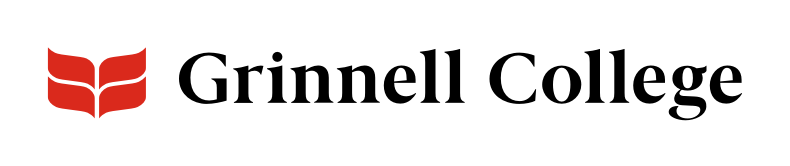Grinnell (and Others) by the Numbers
Student-faculty ratios. Class sizes. Rankings. Numbers of internships, majors, student groups, and more. Numbers help us tell the story of Grinnell.
Stat nodes and Statistics: 3 Columns work together to ensure we're always sharing the same numbers throughout the site. When a statistic changes, we change it in one location and all places that use it automatically display the current version.
For this to work correctly, you must always check to make sure your statistic isn't already on the site somewhere. If it is, use the Stat that's already loaded. If it is outdated, contact us with the new information and we'll correct it.
See Stat Content Type for details on adding and updating a statistic.
Statistics: 3 Columns can be added standard or full width.
Stat: 3 Columns Options
With a <em>Stat: 3 Columns</em>, some options are for the component as a whole. In addition, you'll embed three statistics and can include optional calls to action.
Background Color defaults to “Light (white).”
Select “Dark (gray)” to add a slight gray tint behind the entire component.
Header Style defaults to “Visually normal,” which is similar to a Heading 2. You can also select “Visually small,” which will display the section header in a smaller font.
Describe the three columns. The header will display above the statistics blocks if added. What it will look like is determined by the Header Style field.
Intro text will display below the section header and above the statistics, if added.
Adding a Statistic
Click Embed to open the Embed dialog box.
To see if your stat already exists click Use Existing and search for your statistic. See “Avoiding Duplicates” on Stat Content Type for more about searching for a matching or similar stat.
If you find a matching stat (even if it's an old version), check the box below it and click Embed. Outdated statistics can be updated from their Stat node. See “Creating, Editing, and Archiving Stats” on Stat Content Type.
If you don't find a matching stat, click Add new stat.
In Number, enter your statistic. Wrap the number part with brackets [ ]. Example: For 840, enter [840], for 95%, enter [95]%, for 120k, enter [120]k.
In Caption, explain what the statistic refers to. E.g. “Events on Campus.” Keep captions very short.
Select Save as “Needs Review” and click Create. This creates a new Stat node and sends it to us for review.
Removing a Statistic
Click remove if you want to replace one stat with another.
Each CTA field set has two fields:
- URL: This is a lookup field. You can use it to find nodes on our site. Just enter the title of the node and select it from the dropdown list that will appear. If you are not linking to a node on our site, enter the full URL (including https:// at the beginning).
- Link text: Enter a call to action; include a verb.
The call to action link will be styled with a small arrow.
See Links for more information about CTAs and requirements.