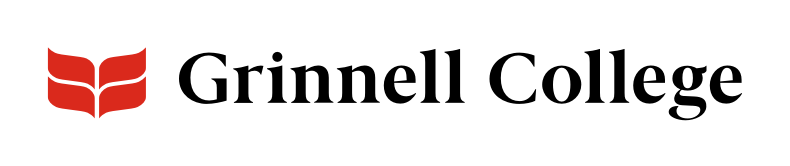Highlight Your Faculty Publications and More
The Books & Publications Carousel component gives you a colorful way to highlight your faculty’s work with space for covers, titles, and authors, as well as an option to link each to more information.
Despite its name, you can use the carousel for other types of information, such as a series of speakers.
Carousels are best for items users might want to browse if they have time. Don't use carousels for critical information since many users won't click through them.
Section Header, Background Color, and Intro apply to the component as a whole. The other fields apply to each item in the carousel.
You can add a few or many items. Click Add Books & Publications Carousel Item to add a new entry.
Books & Publications Carousel can be added standard or full width on News and Group Info, full width on Page.
Books & Publications Carousel Options
Describe what the carousel contains. The section header is not required. It will display above the carousel if added.
Background Color defaults to “Light (white).”
Select “Dark (gray)” to add a slight gray tint behind the entire component.
The intro text will show below the header but above the carousel of items. Use it if you need to provide more context.
Click the Image button to add an image using the Image dialog box.
Images should be a minimum of 300 pixels wide and 400 pixels tall.
Images can be loaded at different sizes, but will be cropped and resized to a 3:4 ratio.
Use preview and focus to make sure the image looks good.
See Images for instructions.
The title will appear directly below the image.
If used for publications, enter the title of the publication. For a speaker series or other content, choose what you want in this field and enter each item consistently.
Enter a URL to make the image and title an active link.
This is a lookup field. You can use it to find nodes on our site. Just enter the title of the node and select it from the dropdown list that will appear. If you are not linking to a node on our site, enter the full URL (including https:// at the beginning).
The author appears below the title in a different font. It will not be part of any link. For books/publications, enter the author of the publication.
For other types of content, choose what you want in this field and enter each item consistently.