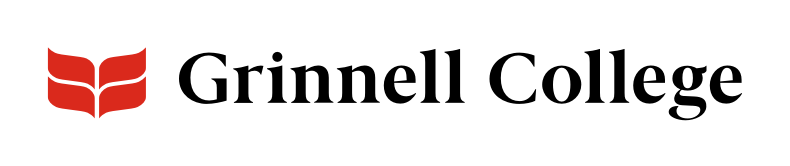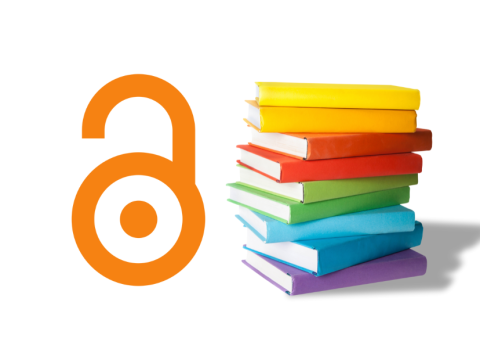Save Time. Share Your News. Look Good Doing It.
News: 3 Columns components are perfect for sharing your news as widely and easily as possible. They are one of the most popular ways to reuse News. Display your freshest news or your favorites.
News: 3 Columns displays the title, summary, and image for three news items on the site.
Use a group tag to automatically display fresh content, or manually select three News to highlight.
News: 3 Columns can be added standard or full width.
News: 3 Columns Options
Background Color defaults to “Light (white).”
Select “Dark (gray)” to add a slight gray tint behind the entire component.
The header style defaults to visually normal, but you can also choose to have it display much smaller.
Describe the news. This can be as simple as "News" or "Student Opportunities" and is a good way of categorizing your news for people who are skimming your page.
The Intro will display as smaller text under the header.
Use Select by Tag if you want the component to always display the most current news. Otherwise, use the Embed buttons.
To select your department's tag, begin typing your department in Select by Tag and then select it from the drop-down list.
By default, the three most recent News across all tags will be shown.
Important: Select News for each column. If you only select News for one or two columns, the component will show the three most recent News items, not the ones you selected.
Columns display left to right by column number.
To add News to a column:
- Click Embed.
- Enter part or all of the News title in Title or use the filters — Title contains, ID, and Author contains — to limit the number of items to choose from.
- Check the box next to the item you want.
- Scroll or tab to the bottom of the dialog box and click Embed.
Repeat these steps for each column.
To replace News in a column, click Remove to delete the old News from the column. Follow instructions above to add the new one.
The More Link fields let you add a CTA (call to action) link to a page displaying more of your News.
You can enter any text or URL, but we recommend:
- URL: Enter /news?tag=[Your dept tag]
- Examples: /news?tag=Library or /news?tag=Prairie Studies
- The page will display all News tagged for your department.
- Link text: Enter More News.