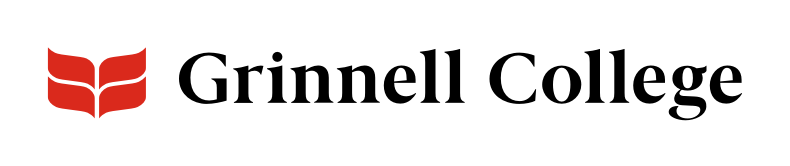Highlight a Grinnellian Story
Story: Feature lets you highlight a single story — with a great image, quote, and attribution — on one page while linking out to a more in-depth story. To give users several stories at once, consider the Carousel: Stories component instead.
Set up your Story first so it's available for you to embed.
Story: Feature can be added standard or full width.
Story: Feature Options
Background Color defaults to “Light (white).”
Select “Dark (gray)” to add a slight gray tint behind the entire component.
Enter a header for the section. This will set the tone for the reader. Some past examples include:
- An Alumni’s Story
- A Student’s Travel Abroad
- Using Light to Explore Darkness
Enter an introduction if you want to. Intro is rarely used on Story: Feature components.
- Click Embed to open the Embed dialog box.
- Scroll through the selections to find your story. (Use the pagination at the bottom to see older stories.)
- Check the box next to the title of your story.
- Scroll to the bottom of the dialog box and click Embed.
To swap out a story, click Remove and then repeat the steps above.
If you see something in the story that you want to quickly fix, click Edit. This will bring up a dialog box with your story so you can edit it without leaving your current page.