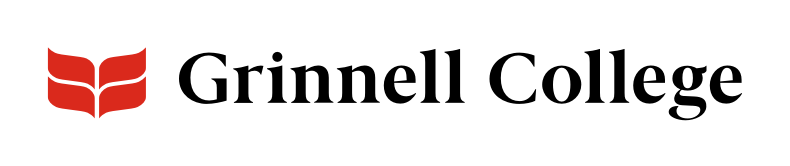All Video, All the Time
With Video: Click to Play, your video takes center stage. It's the most striking of several ways you can add video to your pages.
Video: Click to Play displays:
- a video placeholder image stretched the full width of the page
- a section header (optional) as small text above the title text
- title text (recommended) as a Heading 2 above the play button
- a play button
When the user clicks on the image, the video will open full size in an overlay.
Video: Click to Play can only be added full width.
See "Prepare Your Video" at Videos for steps to take before you add a video using this or any other component. The section includes required steps for preparing captions and adding a placeholder image.
Video: Click to Play Options
The section header is not used often, but you may want to use it to set the stage for the video. The example on this page uses one.
Enter the URL of an unlisted or public YouTube video (e.g. https://youtu.be/crKN_u_lcHA).
Enter your placeholder image. This image will display as the background to the component. See "Prepare Your Video" at Videos for details on creating a placeholder video.
Your alternative text can be the name of the video.
Enter text enticing the user to watch the video.
A play button will display below the text.