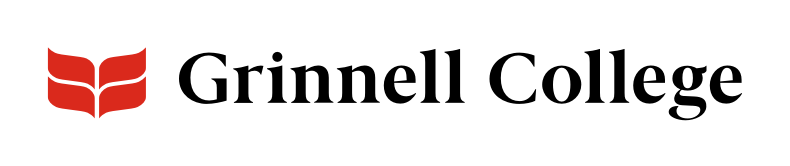Although this component continues to function, it is no longer supported and is being phased out.
Contact Communications and Marketing to have an event calendar widget added to your page instead. These widgets look better, are more robust, can be customized, and draw from the College’s event calendar.
From 25Live to Your Pages
Pull your events directly from the campus calendar to your pages with a 25Live Event Listing. This component shows all of your 25Live events that:
- are tagged for your organization
- are marked as “publish to the web”
- will take place within the next 180 days
To pull the correct events, you’ll need your group’s 25Live RSS feed. If you don't know it, contact us.
25Live Event List can be added standard or full width.
25Live Event List Options
Background Color defaults to “Light (white).”
Select “Dark (gray)” to add a slight gray tint behind the entire component.
Enter a description of the section. The section header will display above the event listing if added.
Enter your group’s custom RSS feed.
RSS Feed Source tells Drupal what entries to pull from 25Live. The URL will look something like:
http://25livepub.collegenet.com/calendars/[calendar_name].rss
If you do not know your organization’s RSS feed, contact us.
Note: The feed is not a complete listing of all events tagged for your area, only events marked to appear on the web and happening in the next 180 days.
Number of Events determines the maximum number of active events that appear. It defaults to 4.
Select up to 12 events. We recommend an even number — 2, 4, or 6 — depending on how many events you have going at one time:
- Select 2 events if you only have one or two events a semester.
- Select 4 or 6 events if you tend to have several events a semester and this is a component your home page.
- Select more events the calendar is some of the primary information on the page. (e.g. the page is about an event series and you want to show all the events in the upcoming calendar.)
If you regularly have more events scheduled than you are displaying on your page, we recommend you also add a CTA Link for your visitors to see more.
If you often only have one event every few months or per year, you might be better served choosing a different component to highlight that specific event.
You can include a link to the more complete calendar of events.
You’ll need two things:
- URL: Enter the URL to a calendar.
- Link text: Enter the text you want to have appear as the link.
e.g. Calendar of Events or Explore More Events
You may want to:
- Link directly to the campus calendar. (Type "calendar" in the URL field and it will be an option you can select.)
- Link to a webpage with additional information about your ongoing or upcoming events.
- Link to a departmental calendar.